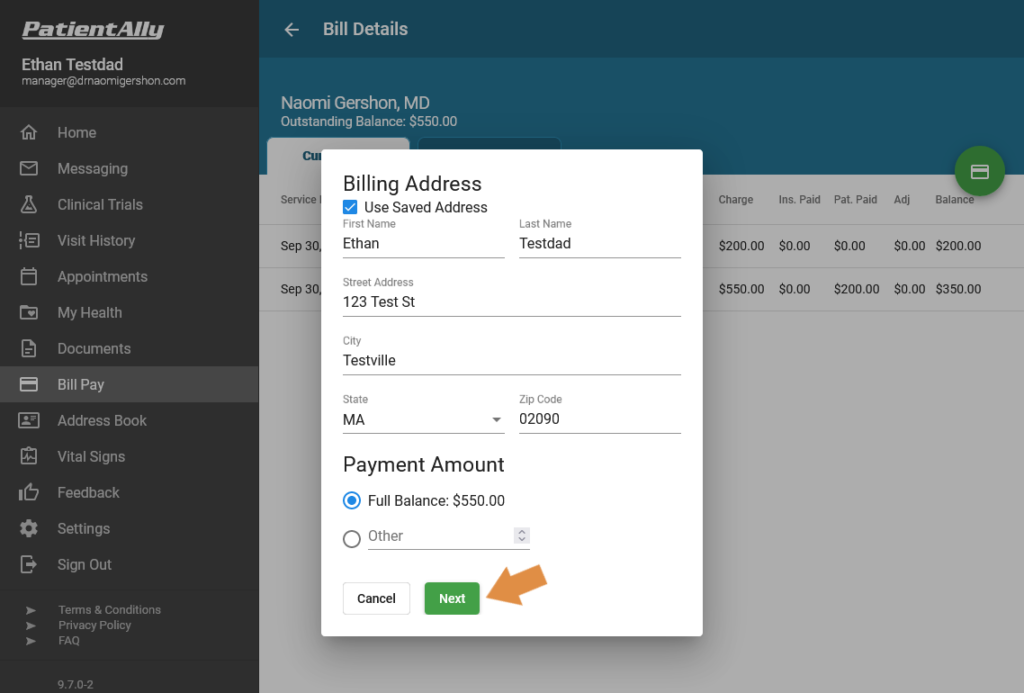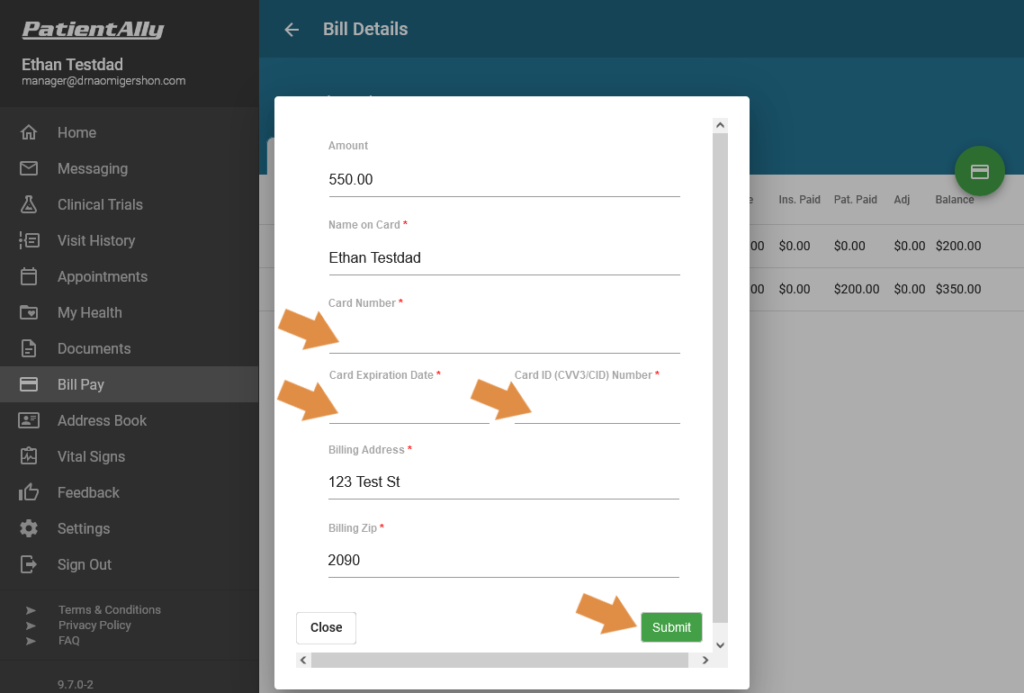This guide will help you view and pay your bill in Patient Ally. It shows the process on a larger screen such as a desktop, laptop, or tablet. Please note that all billing issues are handled through Patient Ally, not through Patient Gateway.
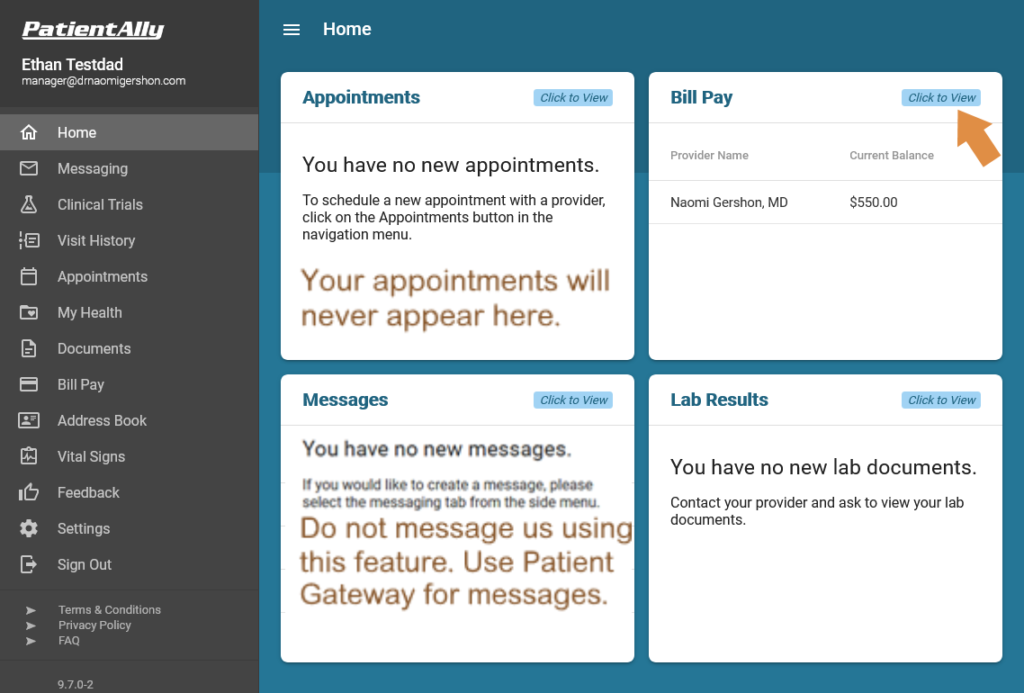
Click or tap the “Click to View” link in the Bill Pay section.
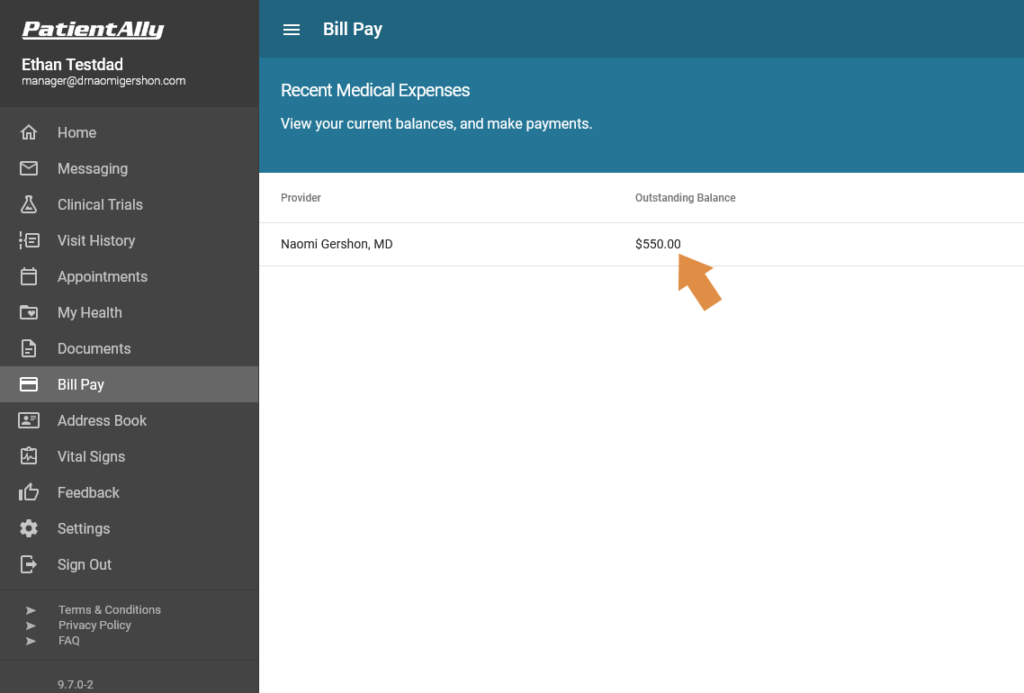
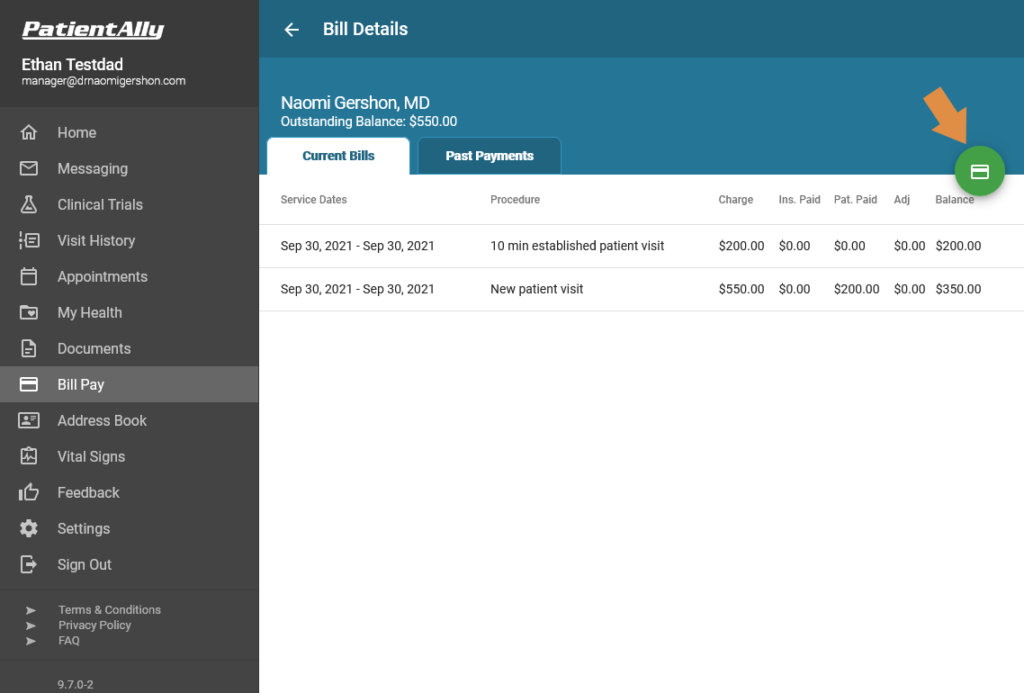
The “Ins. Paid” column lists the amount your health insurance paid us (reminder: we bill insurance directly only for insurance companies where we are “in-network”).
The “Pat. Paid” column lists any payment we already received from you, usually a co-pay charged at the time of your visit.
The “Adj.” column lists any discount applied to our charges as negotiated between us and your insurance company.
The “Balance” column lists your balance remaining for each charge.
Click or tap the green circle to start a credit card payment.